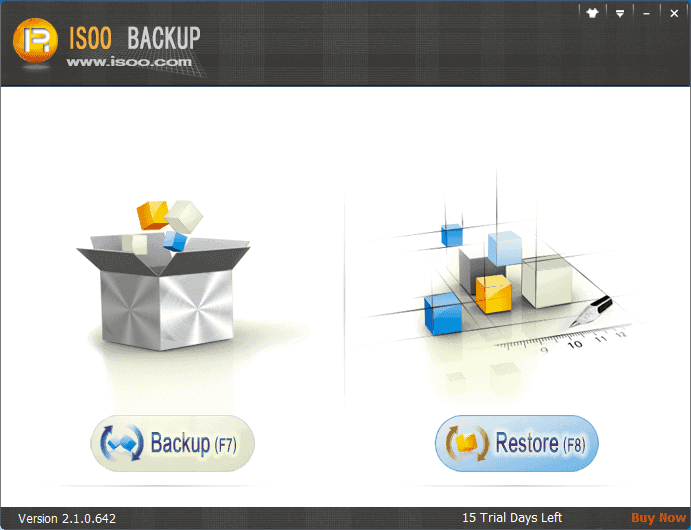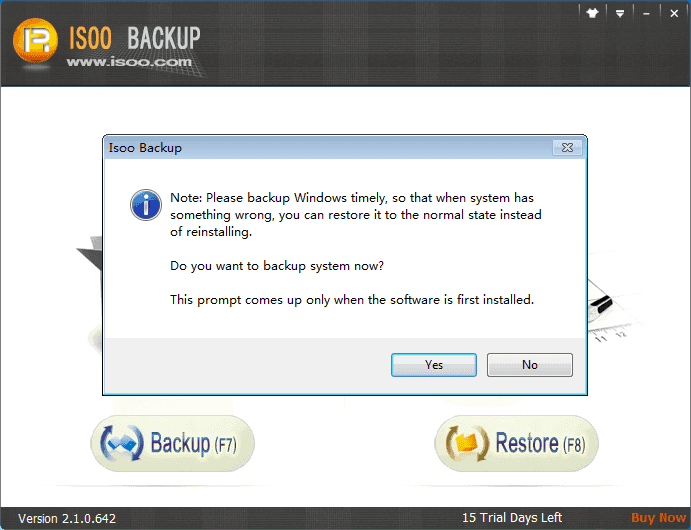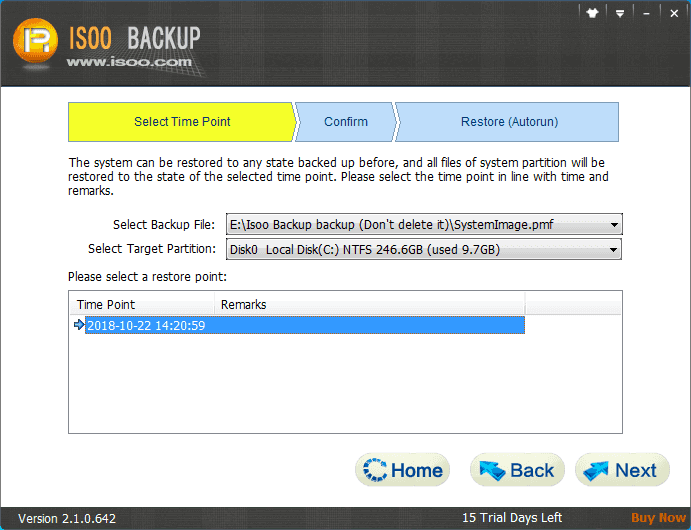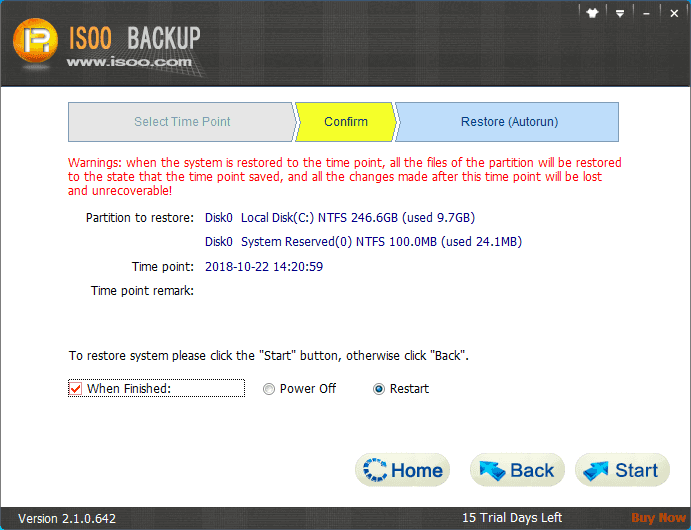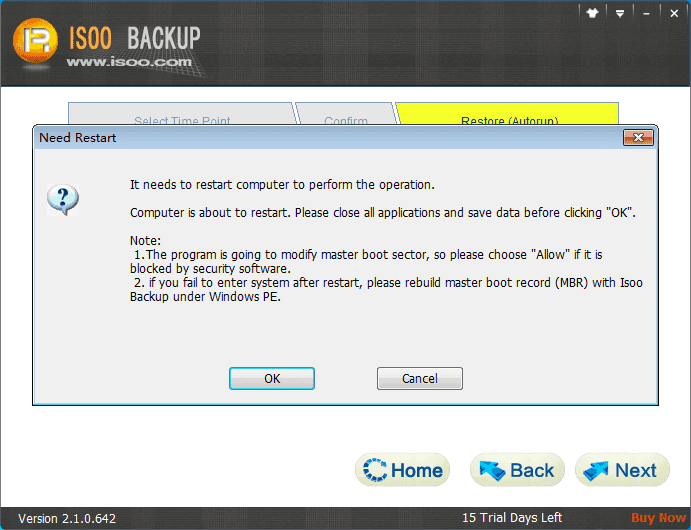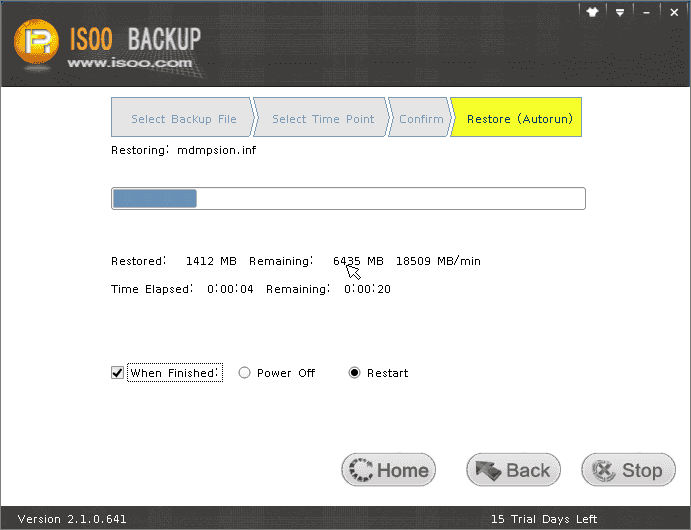Restore system
Then Isoo Bakcup prompts to restart computer. Besides, the following operation might be blocked or warned by anti-virus software as it involves disk's underlying part. And there's no need to be unrested, Isoo Bakcup won't do any harm to computer!
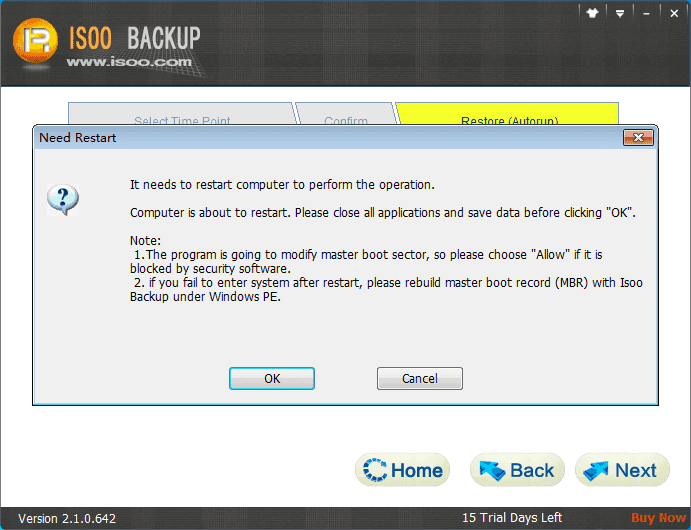
Click "Start" button and then click "OK" to confirm the operation, and Isoo Backup starts to back up system.
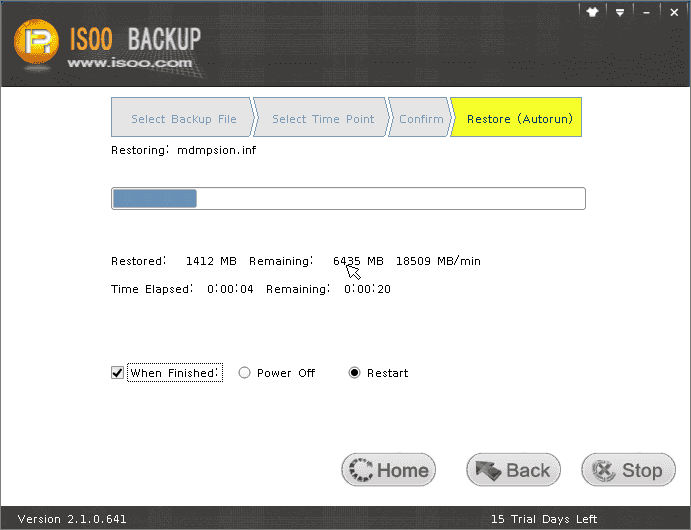
The restore speed is as fast as system backup. If you didn't modify default settings, Isoo Bakcup will restart to Windows when the system restore is completed.