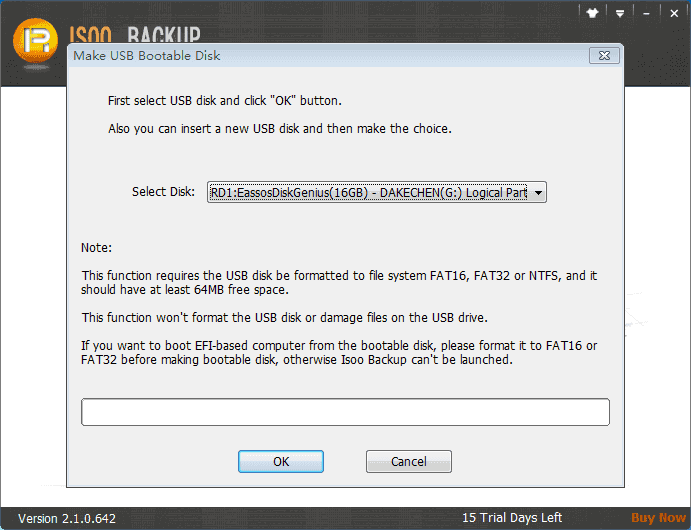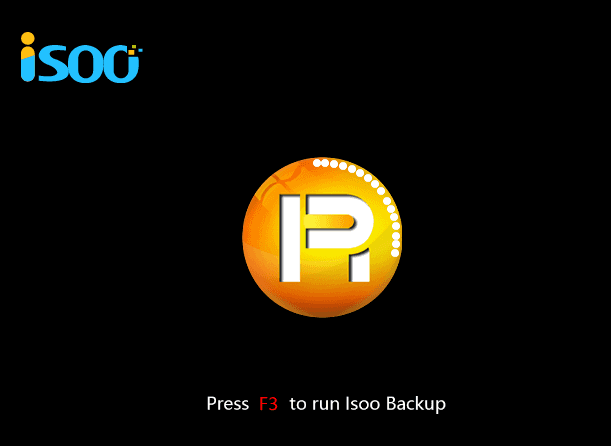
2. USB bootable disk of Isoo Bakcup.
When you backup system, the boot option mentioned above is installed by default. If you don't like that boot style, you can unselect it when making advanced settings.
If no boot option is installed, you can follow steps here to install one so that you can perform system restore when Windows crashes.
Click the menu on the main interface and select item "Install Isoo Bakcup Boot Options", as follows:
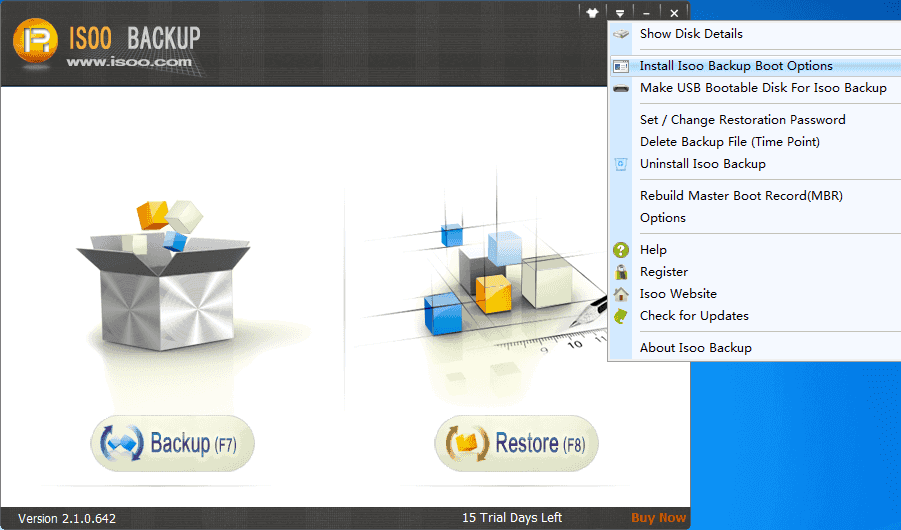
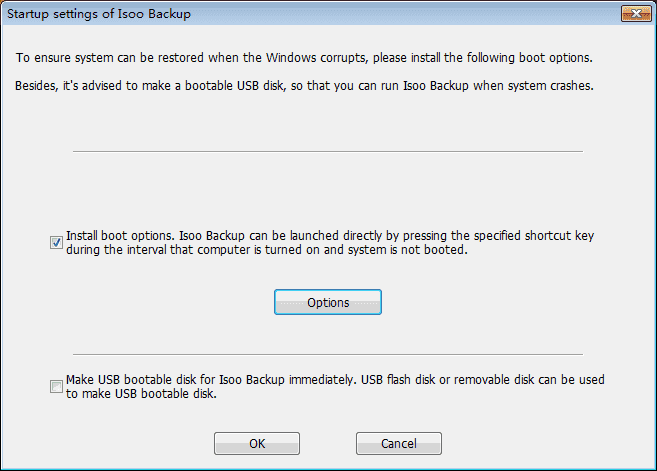
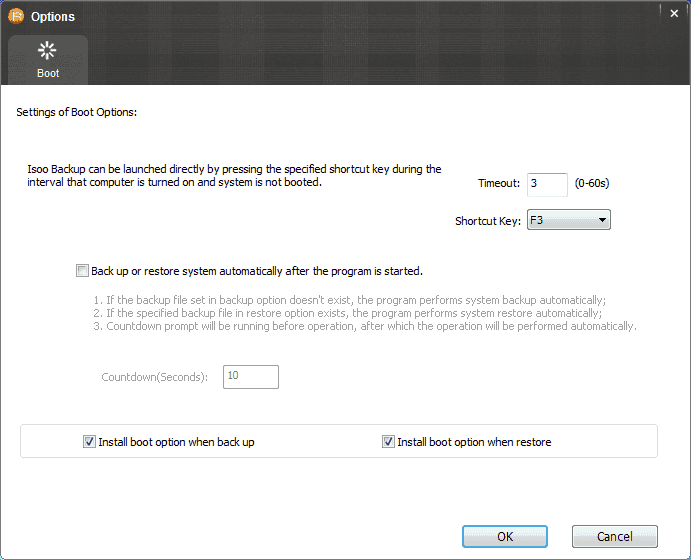
Delete boot option
Click menu on the main interface and select "Uninstall Isoo Bakcup" item.
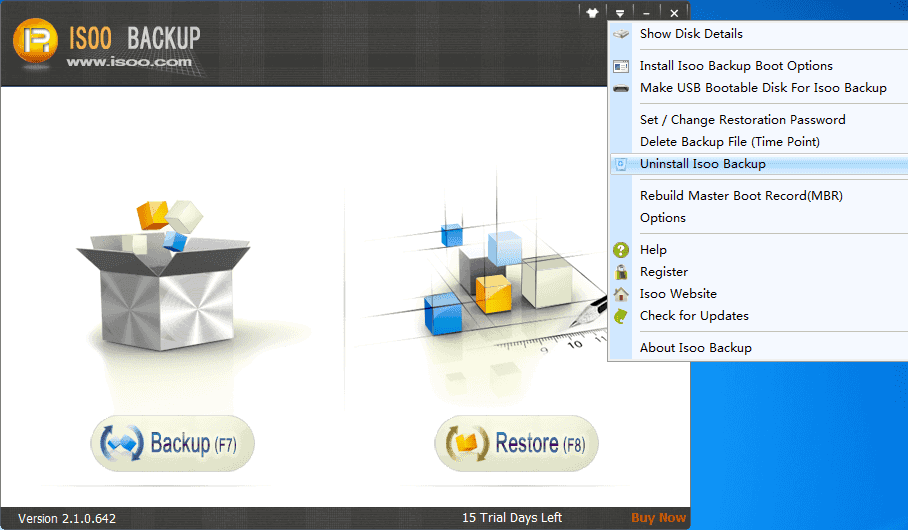
Select "Uninstall boot options of Isoo Bakcup" on the uninstall windows.
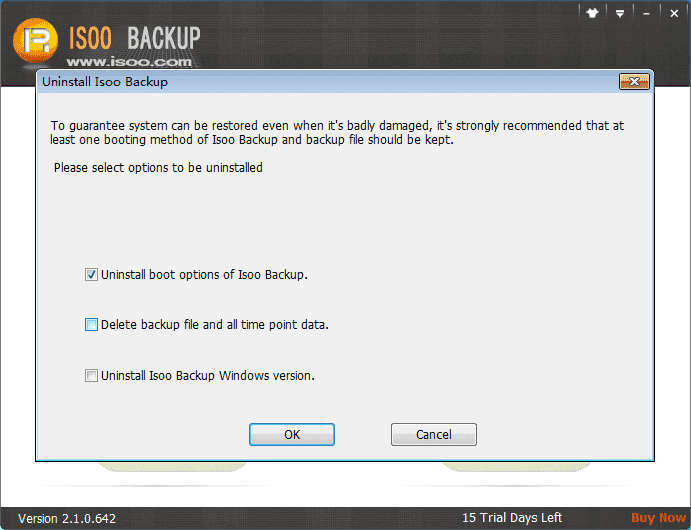
Make USB bootable disk
Connect USB flash drive to computer via USB port. Then click menu on main interface and select option "Make USB Bootable Disk for Isoo Bakcup", as following screenshot:
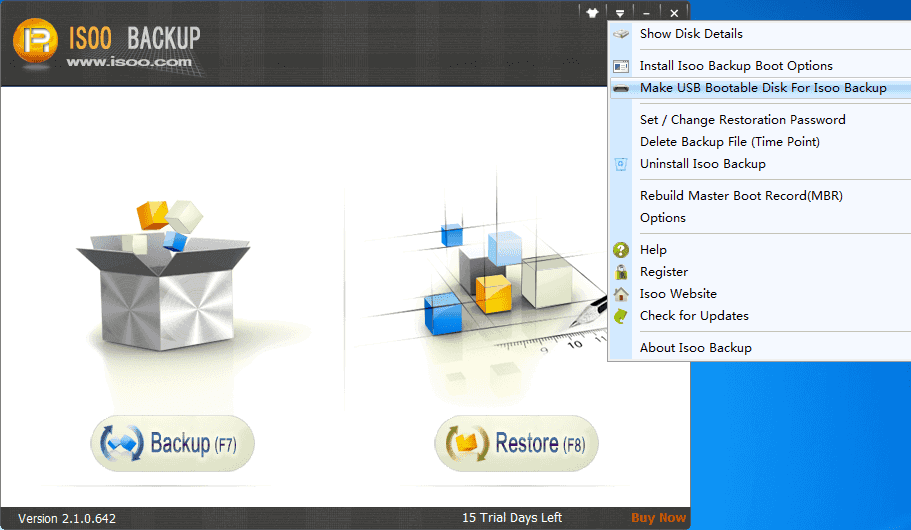
Select the USB flash drive you inserted and click "OK" button.