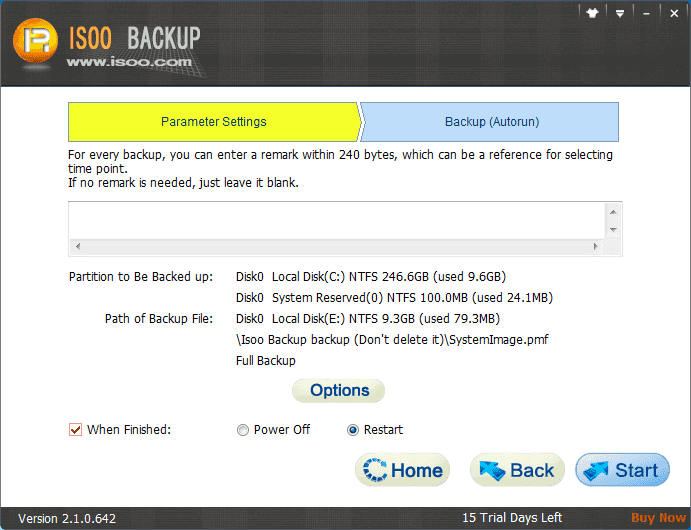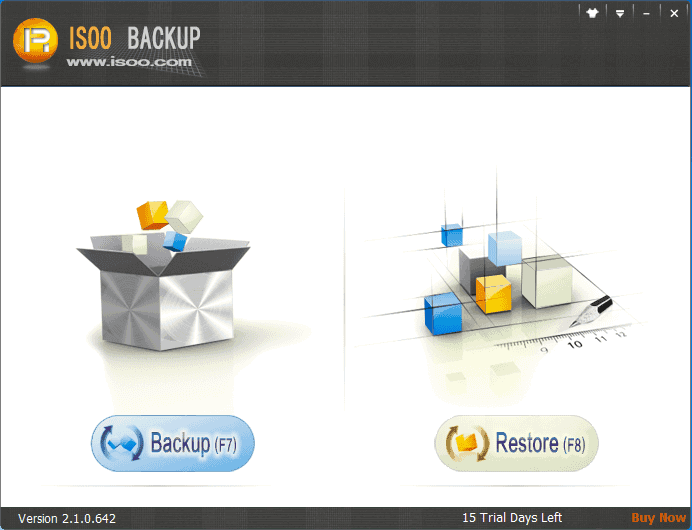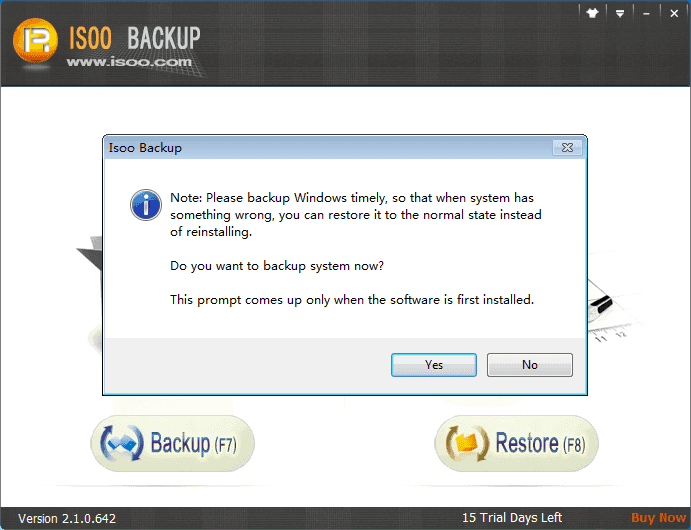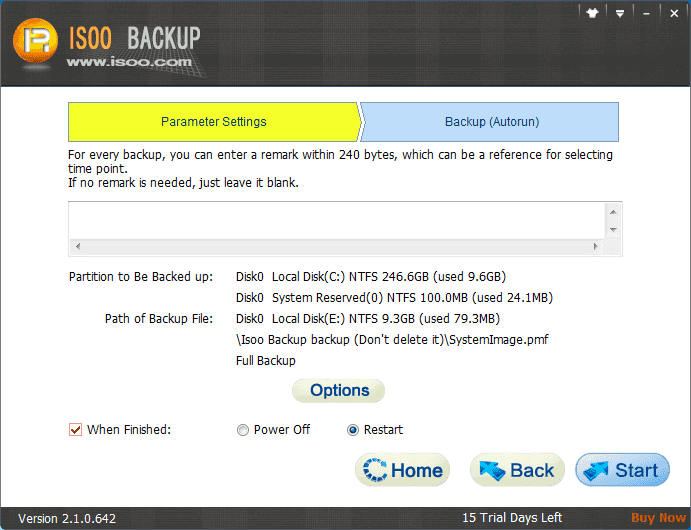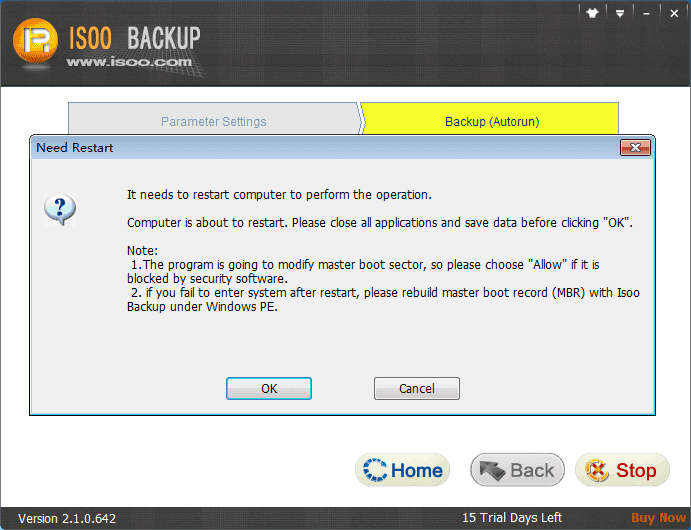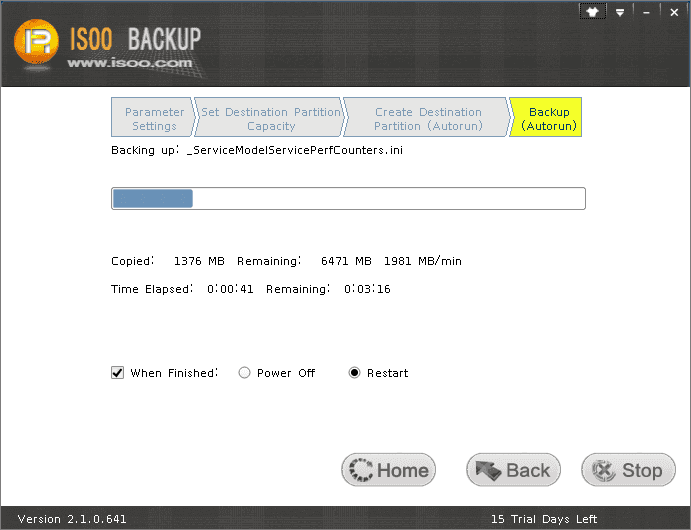Configure backup parameters
Click "Options" button and you can configure advanced settings for the backup, such as select destination location, choose backup type, set password, pick compression type, etc. The default settings are set in accordance with the actual hard disk situations. In most cases, the default settings are optimal, so it's OK to click "Start" button without changing any options.